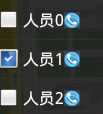在编程过程中使用android自带的checkbox显示过大,在网上找了很多文章,终于使用自定义的checkbox使显示更加美观。
网上说:这个控件其实就是个TextView加了个图片,你只要做两张png的图片,在darwable中用xml定义好点击事件,再在你的控件上把这个当背景引进来就可以了。但是这样做了以后显示效果还是不佳。说说我的做法吧:
1、找两张图片http://findicons.com/search/checkbox# 分别为选中和没选中的。命名为checkbox和checkbox_empty
2、在drawable中创建文件checkbox_selector.xml:
- <?xml version="1.0" encoding="utf-8"?>
- <selector xmlns:android="http://schemas.android.com/apk/res/android">
- <item android:state_checked="true"
- android:drawable="@drawable/checkbox" /><!--选中时效果-->
- <item android:state_checked="false"
- android:drawable="@drawable/checkbox_empty" /><!--未选中时效果-->
- <!-- 修改成你自己的图片就可以了 -->
- </selector>
- <?xml version="1.0" encoding="utf-8"?>
- <selector xmlns:android="http://schemas.android.com/apk/res/android">
- <item android:state_checked="true"
- android:drawable="@drawable/checkbox" /><!--选中时效果-->
- <item android:state_checked="false"
- android:drawable="@drawable/checkbox_empty" /><!--未选中时效果-->
- <!-- 修改成你自己的图片就可以了 -->
- </selector>
注意:这里的状态是android:state_checked
3、在values中创建styles.xml:
<?xml version="1.0" encoding="utf-8"?>
<resources>
<style name="MyCheckBox" parent="@android:style/Widget.CompoundButton.CheckBox">
<item name="android:button">@drawable/checkbox_selector</item>
<item name="android:paddingLeft">25.0dip</item>
<item name="android:maxHeight">10.0dip</item>
</style>
</resources>
4、在你的CheckBox中添加属性:
- <CheckBox
- android:layout_width="wrap_content"
- android:layout_height="wrap_content"
- style="@style/MyCheckBox"
- />
- <CheckBox
- android:layout_width="wrap_content"
- android:layout_height="wrap_content"
- style="@style/MyCheckBox"
- />
经过以上步骤应该可以了。我对style和selector的使用也不熟悉,大家一起学习~
这里查过的资料有:http://www.eoeandroid.com/forum.php?mod=viewthread&tid=70428
http://topic.csdn.net/u/20101030/12/705ede36-c873-4d07-af0d-34c6b9145480.html
http://blog.sina.com.cn/s/blog_7898b0530100rfgs.html
最后上个图吧: