在《WPF 4 开发Windows 7 任务栏》一文中我们学习了任务栏的相关开发内容,同时也对覆盖图标(Overlay Icon)功能进行了一些介绍,其中覆盖图标是以静态方式呈现的。本篇将进一步制作覆盖图标的动态实例。
新建应用程序
在项目中添加应用程序图标资源(App.ico),通过Window 属性为应用程序设置图标。
![]()
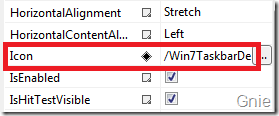
![]()
在XAML 页面添加一个“Show Overlay Icon” <Button>控件用于触发后面显示动态覆盖图标的点击事件。

<Grid> <Button x:Name="showBtn" Content="Show Overlay Icon" Height="30" Width="120" Click="showBtn_Click"/> </Grid>
设置图标模板
为了使用方便我们通过Window Resource 设置一个图标数据模板(DataTemplate)。由一个绿色圆圈(Ellipse)和一个文本框(TextBlock)组成,文本框用于动态显示倒计时数字。
<Window.Resources> <DataTemplate x:Key="DynamicIcon"> <Grid Width="20" Height="20"> <Ellipse Fill="Green" Stroke="White" StrokeThickness="2"/> <TextBlock Text="{Binding}" TextAlignment="Center" Foreground="White" FontWeight="Bold" Height="16" VerticalAlignment="Center" FontSize="12"/> </Grid> </DataTemplate> </Window.Resources>
添加任务栏组件
在XAML 中添加TaskbarItemInfo 组件,支持覆盖图标显示。
<Window x:Class="Win7TaskbarDemo.MainWindow" xmlns="http://schemas.microsoft.com/winfx/2006/xaml/presentation" xmlns:x="http://schemas.microsoft.com/winfx/2006/xaml" Title="MainWindow" Height="211" Width="363" Icon="/Win7TaskbarDemo;component/Resources/App.ico"> <Window.Resources> … … </Window.Resources> <Window.TaskbarItemInfo> <TaskbarItemInfo /> </Window.TaskbarItemInfo> <Grid> <Button x:Name="showBtn" Content="Show Overlay Icon" Height="30" Width="120" Click="showBtn_Click"/> </Grid> </Window>
添加点击事件
最后为按键添加点击事件,如下代码:
private void showBtn_Click(object sender, RoutedEventArgs e) { int iconWidth = 20; int iconHeight = 20; for (int i = 10; i > 0; i--) { RenderTargetBitmap bmp = new RenderTargetBitmap(iconWidth, iconHeight, 96, 96, PixelFormats.Default); ContentControl ctl = new ContentControl(); ctl.ContentTemplate = ((DataTemplate)Resources["DynamicIcon"]); ctl.Content = i.ToString(); ctl.Arrange(new Rect(0, 0, iconWidth, iconHeight)); bmp.Render(ctl); TaskbarItemInfo.Overlay = (ImageSource)bmp; Thread.Sleep(1000); } }
上面代码中,主要思路是通过循环将i值显示在覆盖图标中,以达到倒计时的效果。RenderTargetBitmap 允许我们通过XAML创建视图并将其渲染成Bitmap,当然这个Bitmap 图片就是要为TaskbarItemInfo 设置的Overlay 属性。
接下来通过ContentControl 为DynamicIcon 模板设置覆盖图标资源,并将i值Binding 到TextBlock 控件。最后通过Render 方法将ContentControl 渲染为Bitmap,并赋给TaskbarItemInfo 的Overlay 属性。
运行程序点击“Show Overlay Icon”按键后,覆盖图标便以倒计时10秒方式动态显示。
![]()
![]()
![]()