(本文撰寫於 ASP.NET 1.x 時期,但觀念、做法亦適用 ASP.NET 2.0)
在 ASP.NET 1.0 中,最火紅的資料顯示控件非 DataGrid 莫屬 (ASP.NET 2.0 的 GridView 亦同),其可顯示儲存在 Web server 記憶體中,DataSet/DataTable 裡的「表格式資料」。但在 ASP.NET 頁面中要處理「表格式資料」,事實上還有另一種較不起眼的 Table 控件 (不同於 DataTable)。該「顯示型」Table 控件雖然內建的功能有限,但自由度反而較高,可由程序員自行撰寫程式碼去設計表格的外觀,包括:可「跨欄、跨列」即時顯示從數據庫撈出的資料;以及自訂依每個「儲存格 (TableCell)」裡的數值不同,動態顯示不同的顏色。所以 Table 控件等於是一個「空心的」顯示型控件,很多特性和方法它都不提供,必須由程序員手工打造,但也因此少掉許多包袱,並可能創作出比其它控件更強大的功能。
不過透過 Table 控件顯示的「表格式資料」,無法在 Post-back 後保存下來,表格內容必須在每次 Post-back 後再重新建構。根據 MSDN Library 的說法,若預期會進行大量的修改,建議改用 DataList 或 DataGrid 控件來代替 Table 控件。
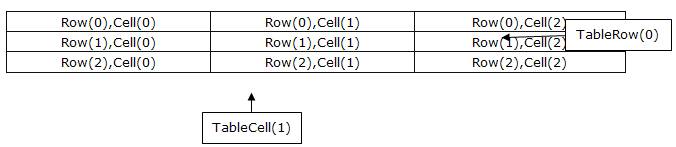
圖 1 Table 控件結構圖
上圖 1 為 Table 控制項的物件結構,每一個「儲存格」等於一個 TableCell 物件,同一列的所有 TableCell 構成一個 TableRow 物件,而所有 TableRow 物件構成一整個 Table 控件。
下圖 2 是版工以兩種不同寫法,所繪製出的兩個 Table 控件。程式碼 (VB.NET/ASP.NET 1.x) 可由本帖最下方的超連結下載。
圖 2 依「儲存格」數值變化,動態顯示不同顏色
範例一:第一個 Table 控制項 (合併資料列)
 <Html>
<Html> <Body>
<Body> <H2>特殊表格的製作</H2>
<H2>特殊表格的製作</H2> <ASP:Table Runat="Server" GridLines="Both" CellPadding="4" id="Table1" HorizontalAlign="Center">
<ASP:Table Runat="Server" GridLines="Both" CellPadding="4" id="Table1" HorizontalAlign="Center">  <ASP:TableRow Runat="Server">
<ASP:TableRow Runat="Server">
 <ASP:TableCell Runat="Server" Text="姓名" BackColor="LightGreen"/>
<ASP:TableCell Runat="Server" Text="姓名" BackColor="LightGreen"/> <ASP:TableCell Runat="Server" Text="Stephen"/>
<ASP:TableCell Runat="Server" Text="Stephen"/> <ASP:TableCell Runat="Server" RowSpan="2">
<ASP:TableCell Runat="Server" RowSpan="2"> <ASP:Image Runat="Server" ImageUrl="image/money.jpg" Width="40" Height="40"/>
<ASP:Image Runat="Server" ImageUrl="image/money.jpg" Width="40" Height="40"/> </ASP:TableCell>
</ASP:TableCell>
 </ASP:TableRow>
</ASP:TableRow>

 <ASP:TableRow>
<ASP:TableRow>
 <ASP:TableCell Runat="Server" Text="電子郵件" BackColor="LightGreen"/>
<ASP:TableCell Runat="Server" Text="電子郵件" BackColor="LightGreen"/> <ASP:TableCell Runat="Server">
<ASP:TableCell Runat="Server"> <ASP:HyperLink Runat="Server" Text="j2se@pchome.com.tw" NavigateUrl="mailto:j2se@pchome.com.tw"/>
<ASP:HyperLink Runat="Server" Text="j2se@pchome.com.tw" NavigateUrl="mailto:j2se@pchome.com.tw"/> </ASP:Tablecell>
</ASP:Tablecell>
 </ASP:TableRow>
</ASP:TableRow> </ASP:Table>
</ASP:Table> <p>
<p>
 <ASP:Table Runat="Server" GridLines="Both" CellPadding="4" id="Table2" HorizontalAlign="Center" />
<ASP:Table Runat="Server" GridLines="Both" CellPadding="4" id="Table2" HorizontalAlign="Center" />
 </Body>
</Body> </Html>
</Html>上方的範例一當中,使用了 RowSpan (合併資料列),其為 TableCell 控件中內建的屬性,除此之外該控件還提供 ColumnSpan 屬性。
下方範例二的股票行情表,會依數據庫中撈出的數值,即時性地在 TableCell 中顯示不同顏色。您在使用上可依專案需求,將某些特定顯示功能寫成副程式或函數。
範例二:第二個 Table 控制項 (依「儲存格」數值變化,動態顯示不同顏色),執行畫面如上圖 2
 <%@ Import Namespace="System.Data" %>
<%@ Import Namespace="System.Data" %> <%@ Import Namespace="System.Data.OleDb" %>
<%@ Import Namespace="System.Data.OleDb" %>
 <script Language="VB" runat="server">
<script Language="VB" runat="server">
 Sub Page_Load(sender As Object, e As EventArgs)
Sub Page_Load(sender As Object, e As EventArgs)  Dim myConn As OleDbConnection
Dim myConn As OleDbConnection Dim myCmd As OleDbCommand
Dim myCmd As OleDbCommand  Dim myRd As OleDbDataReader
Dim myRd As OleDbDataReader
 …中間略…
…中間略…
 ' DataReader 物件連結「股票行情表」資料表
' DataReader 物件連結「股票行情表」資料表 myRd = myCmd.ExecuteReader()
myRd = myCmd.ExecuteReader()
 ' 呼叫副程式,利用 DataReader 物件逐欄逐列讀取資料表,然後填入輸出用的表格
' 呼叫副程式,利用 DataReader 物件逐欄逐列讀取資料表,然後填入輸出用的表格 OutputToTable( myRd )
OutputToTable( myRd )
 ' 關閉資料庫連線
' 關閉資料庫連線 myConn.Close()
myConn.Close() End Sub
End Sub
 Sub OutputToTable( Rd As OleDbDataReader )
Sub OutputToTable( Rd As OleDbDataReader ) Dim I As Integer
Dim I As Integer Dim row As TableRow
Dim row As TableRow Dim cell As TableCell
Dim cell As TableCell
 ' 將資料表的「抬頭」填入表格中
' 將資料表的「抬頭」填入表格中  row = New TableRow()
row = New TableRow() row.BackColor = Drawing.Color.Gold
row.BackColor = Drawing.Color.Gold For I = 0 To Rd.FieldCount - 1
For I = 0 To Rd.FieldCount - 1 cell = New TableCell()
cell = New TableCell() cell.Text = Rd.GetName(I) ' 將 DataReader 所讀取的第 I 欄欄位抬頭設定給 TableCell
cell.Text = Rd.GetName(I) ' 將 DataReader 所讀取的第 I 欄欄位抬頭設定給 TableCell row.Cells.Add( cell ) ' 將 TableCell 加入 TableRow 之中
row.Cells.Add( cell ) ' 將 TableCell 加入 TableRow 之中 Next
Next Table2.Rows.Add( row )
Table2.Rows.Add( row )
 ' 逐列讀出資料表,再將資料依序填入表格中
' 逐列讀出資料表,再將資料依序填入表格中 While Rd.Read()
While Rd.Read() row = New TableRow()
row = New TableRow() For I = 0 To Rd.FieldCount - 1
For I = 0 To Rd.FieldCount - 1 cell = New TableCell()
cell = New TableCell() cell.Text = Rd.Item(I) ' 將 DataReader 所讀取的第 I 欄資料設定給 TableCell
cell.Text = Rd.Item(I) ' 將 DataReader 所讀取的第 I 欄資料設定給 TableCell row.Cells.Add( cell ) ' 將 TableCell 加入 TableRow 之中
row.Cells.Add( cell ) ' 將 TableCell 加入 TableRow 之中
 If (I=0) Then
If (I=0) Then cell.BackColor=Drawing.Color.Goldenrod
cell.BackColor=Drawing.Color.Goldenrod cell.ForeColor=Drawing.Color.SteelBlue
cell.ForeColor=Drawing.Color.SteelBlue End IF
End IF
 If (I=Rd.FieldCount-4) And Val(cell.Text)>0 Then
If (I=Rd.FieldCount-4) And Val(cell.Text)>0 Then  cell.BackColor=Drawing.Color.Red
cell.BackColor=Drawing.Color.Red cell.ForeColor=Drawing.Color.Pink
cell.ForeColor=Drawing.Color.Pink  ElseIf (I=Rd.FieldCount-4) And Val(cell.Text)<0 Then
ElseIf (I=Rd.FieldCount-4) And Val(cell.Text)<0 Then  cell.BackColor=Drawing.Color.LawnGreen
cell.BackColor=Drawing.Color.LawnGreen cell.ForeColor=Drawing.Color.GhostWhite
cell.ForeColor=Drawing.Color.GhostWhite End If
End If
 If (I=Rd.FieldCount-3) And Val(cell.Text)>20 Then
If (I=Rd.FieldCount-3) And Val(cell.Text)>20 Then  cell.BackColor=Drawing.Color.Pink
cell.BackColor=Drawing.Color.Pink cell.ForeColor=Drawing.Color.Red
cell.ForeColor=Drawing.Color.Red  End If
End If
 If (I=Rd.FieldCount-2) And Val(cell.Text)>17 Then
If (I=Rd.FieldCount-2) And Val(cell.Text)>17 Then  cell.BackColor=Drawing.Color.Pink
cell.BackColor=Drawing.Color.Pink cell.ForeColor=Drawing.Color.Red
cell.ForeColor=Drawing.Color.Red  End If
End If
 If (I=Rd.FieldCount-1) And Val(cell.Text)>2000 Then
If (I=Rd.FieldCount-1) And Val(cell.Text)>2000 Then  cell.BackColor=Drawing.Color.Red
cell.BackColor=Drawing.Color.Red cell.ForeColor=Drawing.Color.Pink
cell.ForeColor=Drawing.Color.Pink  ElseIf (I=Rd.FieldCount-1) And Val(cell.Text)>200 Then
ElseIf (I=Rd.FieldCount-1) And Val(cell.Text)>200 Then  cell.BackColor=Drawing.Color.HotPink
cell.BackColor=Drawing.Color.HotPink cell.ForeColor=Drawing.Color.LightSteelBlue
cell.ForeColor=Drawing.Color.LightSteelBlue End If
End If  Next
Next  Table2.Rows.Add( row ) ' 將 TableRow 加入 Table 之中
Table2.Rows.Add( row ) ' 將 TableRow 加入 Table 之中 End While
End While End Sub
End Sub 
 </script>
</script>
在範例二中,ASP.NET 頁面用 DataReader 讀取資料,再把取得的資料填入 Table 控件中。您還可在範例二中,再加上「跨欄、跨列」的功能。至於還能達成哪些應用,則端看程序員的巧思了。
-------------------------------------------------
本帖的範例源碼下載點:
http://files.cnblogs.com/WizardWu/060106.zip
-------------------------------------------------
(本文在版工的舊 Blog 中,發表日期為 2006/01/06)

