/// <summary>
/// The used camera
/// </summary>
public Camera MainCamera { get; private set; }
/// <summary>
/// States if a session with the MainCamera is opened
/// </summary>
public bool CameraSessionOpen { get; private set; }
/// <summary>
/// States if the LiveView is on or not
/// </summary>
public bool IsLiveViewOn { get; private set; }
/// <summary>
/// States if LiveView is recorded or not
/// </summary>
public bool IsEvfFilming { get; private set; }
/// <summary>
/// Directory to where photos will be saved
/// </summary>
public string ImageSaveDirectory { get; set; }
/// <summary>
/// Handles errors that happen with the SDK
/// </summary>
public uint Error
{
get { return EDSDK.EDS_ERR_OK; }
set { if (value != EDSDK.EDS_ERR_OK) throw new Exception("SDK Error: " + value); }
}
/// <summary>
/// Frame buffer for LiveView recording
/// </summary>
private Queue<byte[]> FrameBuffer = new Queue<byte[]>(1000);
还有一些来自SDK的以及我自己添加的一些事件:
#region SDK Events public event EDSDK.EdsCameraAddedHandler SDKCameraAddedEvent; public event EDSDK.EdsObjectEventHandler SDKObjectEvent; public event EDSDK.EdsProgressCallback SDKProgressCallbackEvent; public event EDSDK.EdsPropertyEventHandler SDKPropertyEvent; public event EDSDK.EdsStateEventHandler SDKStateEvent; #endregion #region Custom Events public delegate void CameraAddedHandler(); public delegate void ProgressHandler(int Progress); public delegate void ImageUpdate(Image img); public delegate void FloatUpdate(float Value); /// <summary> /// Fires if a camera is added /// </summary> public event CameraAddedHandler CameraAdded; /// <summary> /// Fires if any process reports progress /// </summary> public event ProgressHandler ProgressChanged; /// <summary> /// Fires if the LiveView image is updated /// </summary> public event ImageUpdate LiveViewUpdated; /// <summary> /// Fires if a new framerate is calculated /// </summary> public event FloatUpdate FrameRateUpdated; #endregion
这个类的方法将在稍后讨论。
Camera类相当简单,工作起来就像一个相机指针和有关相机的一些信息的容器:
public class Camera
{
internal IntPtr Ref;
public EDSDK.EdsDeviceInfo Info { get; private set; }
public uint Error
{
get { return EDSDK.EDS_ERR_OK; }
set { if (value != EDSDK.EDS_ERR_OK) throw new Exception("SDK Error: " + value); }
}
public Camera(IntPtr Reference)
{
this.Ref = Reference;
EDSDK.EdsDeviceInfo dinfo;
Error = EDSDK.EdsGetDeviceInfo(Reference, out dinfo);
this.Info = dinfo;
}
}
/// <summary>
/// Initialises the SDK and adds events
/// </summary>
public SDKHandler()
{
//this is the important part of initialisation
Error = EDSDK.EdsInitializeSDK();
//here we subscribe to the CameraAddedEvent and tell the SDK we did so
CameraAddedEvent += new EDSDK.EdsCameraAddedHandler(SDKHandler_CameraAddedEvent);
EDSDK.EdsSetCameraAddedHandler(CameraAddedEvent, IntPtr.Zero);
//here we subscribe to the rest of the camera events
SDKStateEvent += new EDSDK.EdsStateEventHandler(Camera_SDKStateEvent);
SDKPropertyEvent += new EDSDK.EdsPropertyEventHandler(Camera_SDKPropertyEvent);
SDKProgressCallbackEvent += new EDSDK.EdsProgressCallback(Camera_SDKProgressCallbackEvent);
SDKObjectEvent += new EDSDK.EdsObjectEventHandler(Camera_SDKObjectEvent);
}
而当你关闭程序时,就会调用:
/// <summary>
/// Closes open session and terminates the SDK
/// </summary>
public void Dispose()
{
if (CameraSessionOpen) Error = EDSDK.EdsCloseSession(MainCamera.Ref);
Error = EDSDK.EdsTerminateSDK();
}
获取连接的像机列表
要打开一个会话,你必须选择一个相机。如果要获得所有连接的像机的列表,那就调用这个:
/// <summary>
/// Get a list of all connected cameras
/// </summary>
/// <returns>The camera list</returns>
public List<Camera> GetCameraList()
{
IntPtr camlist;
//Get cameralist
Error = EDSDK.EdsGetCameraList(out camlist);
//Get each camera from camlist
int c;
Error = EDSDK.EdsGetChildCount(camlist, out c);
List<Camera> OutCamList = new List<Camera>();
for (int i = 0; i < c; i++)
{
IntPtr cptr;
Error = EDSDK.EdsGetChildAtIndex(camlist, i, out cptr);
OutCamList.Add(new Camera(cptr));
{
return OutCamList;
}
打开和关闭相机会话
从以前收到的像机列表中选择一个,打开一个使用它的会话:
/// <summary>
/// Opens a session with given camera
/// </summary>
/// <param name="NewCamera">The camera which will be used</param>
public void OpenSession(Camera NewCamera)
{
//make sure the previous camera session is closed
if (CameraSessionOpen) Error = EDSDK.EdsCloseSession(MainCamera.Ref);
if (NewCamera != null)
{
MainCamera = NewCamera;
//open a session
Error = EDSDK.EdsOpenSession(MainCamera.Ref);
//subscribe to the camera events (this time, in-Camera)
EDSDK.EdsSetCameraStateEventHandler(MainCamera.Ref,
EDSDK.StateEvent_All, SDKStateEvent, IntPtr.Zero);
EDSDK.EdsSetObjectEventHandler(MainCamera.Ref,
EDSDK.ObjectEvent_All, SDKObjectEvent, IntPtr.Zero);
EDSDK.EdsSetPropertyEventHandler(MainCamera.Ref,
EDSDK.PropertyEvent_All, SDKPropertyEvent, IntPtr.Zero);
CameraSessionOpen = true;
}
}
如果你完成了对相机的使用,就使用这个方法关闭会话:
/// <summary>
/// Closes the session with the current camera
/// </summary>
public void CloseSession()
{
if (CameraSessionOpen)
{
Error = EDSDK.EdsCloseSession(MainCamera.Ref);
CameraSessionOpen = false;
}
}
Set 和 Get 相机设置
通过ID去设置和获取相机的设置是非常简单的,但是一些有难度的结构值(这里还没有介绍).下面这个例子你可以在这个方法中获取到Tv,Av和ISO的设置。
/// <summary>
/// Gets the current setting of given property ID
/// </summary>
/// <param name="PropID">The property ID</param>
/// <returns>The current setting of the camera</returns>
public uint GetSetting(uint PropID)
{
if (MainCamera.Ref != IntPtr.Zero)
{
unsafe
{
uint property = 0;
EDSDK.EdsDataType dataType;
int dataSize;
IntPtr ptr = new IntPtr(&property);
//get the size of this property
Error = EDSDK.EdsGetPropertySize(MainCamera.Ref, PropID, 0, out dataType, out dataSize);
//get the data for this property
Error = EDSDK.EdsGetPropertyData(MainCamera.Ref, PropID, 0, dataSize, ptr);
return property;
}
}
else { throw new ArgumentNullException("Camera or camera reference is null/zero"); }
}
Setting方法(这里的参数一般是ID,从Camera类中获取这个string值):
/// <summary>
/// Sets a value for the given property ID
/// </summary>
/// <param name="PropID">The property ID</param>
/// <param name="Value">The value which will be set</param>
public void SetSetting(uint PropID, uint Value)
{
if (MainCamera.Ref != IntPtr.Zero)
{
int propsize;
EDSDK.EdsDataType proptype;
//get the size of this property
Error = EDSDK.EdsGetPropertySize(MainCamera.Ref, PropID, 0, out proptype, out propsize);
//set the property
Error = EDSDK.EdsSetPropertyData(MainCamera.Ref, PropID, 0, propsize, Value);
}
else { throw new ArgumentNullException("Camera or camera reference is null/zero"); }
}
可获取的设置值清单:
特定的相机没有特定的支持设置。这就是为什么你需要去获取所有可支持的设置值清单。这些只支持"AEModeSelect", "ISO", "Av", "Tv", "MeteringMode" 和"ExposureCompensation"。传给特定的ID你可以获取到对应的返回值。在Camera类中可以找到和Av,Tv和ISO的对应值。查看PDF格式的SDK文档可以获取其他的值。
/// <summary>
/// Gets the list of possible values for the current camera to set.
/// Only the PropertyIDs "AEModeSelect", "ISO", "Av", "Tv", "MeteringMode"
/// and "ExposureCompensation" are allowed.
/// </summary>
/// <param name="PropID">The property ID</param>
/// <returns>A list of available values for the given property ID</returns>
public List<int> GetSettingsList(uint PropID)
{
if (MainCamera.Ref != IntPtr.Zero)
{
if (PropID == EDSDK.PropID_AEModeSelect || PropID == EDSDK.PropID_ISOSpeed ||
PropID == EDSDK.PropID_Av
|| PropID == EDSDK.PropID_Tv || PropID == EDSDK.PropID_MeteringMode ||
PropID == EDSDK.PropID_ExposureCompensation)
{
EDSDK.EdsPropertyDesc des;
Error = EDSDK.EdsGetPropertyDesc(MainCamera.Ref, PropID, out des);
return des.PropDesc.Take(des.NumElements).ToList();
}
else throw new ArgumentException("Method cannot be used with this Property ID");
}
else { throw new ArgumentNullException("Camera or camera reference is null/zero"); }
}
在bulb mode(灯泡模式)下正常拍照
用当前设置拍照,调用TakePhoto方法。有三点需要特别注意:
1、新线程启动了所以主线程没有被挂起。
2、之所有这里用while 循环,是因为由相机有时不会立即就绪,需要稍后再试
3、如果你将pc作为外设,那么请到下一个章节学习如何获取图片。
/// <summary>
/// Takes a photo with the current camera settings
/// </summary>
public void TakePhoto()
{
new Thread(delegate()
{
int BusyCount = 0;
uint err = EDSDK.EDS_ERR_OK;
while (BusyCount < 20)
{
//try to take a photo
err = EDSDK.EdsSendCommand(MainCamera.Ref, EDSDK.CameraCommand_TakePicture, 0);
//if the camer is currently busy, wait and try again.
//If successful or an error happened, break the loop
if (err == EDSDK.EDS_ERR_DEVICE_BUSY) { BusyCount++; Thread.Sleep(50); }
else { break; }
}
Error = err;
}).Start();
}
在bulb 模式下拍照,调用带有时间参数的takePhoto方法
/// <summary>
/// Takes a photo in bulb mode with the current camera settings
/// </summary>
/// <param name="BulbTime">The time in milliseconds for how long the shutter will be open</param>
public void TakePhoto(uint BulbTime)
{
new Thread(delegate()
{
if (BulbTime < 1000)
{ throw new ArgumentException("Bulbtime has to be bigger than 1000ms"); }
int BusyCount = 0;
uint err = EDSDK.EDS_ERR_OK;
while (BusyCount < 20)
{
//open the shutter
err = EDSDK.EdsSendCommand(MainCamera.Ref, EDSDK.CameraCommand_BulbStart, 0);
if (err == EDSDK.EDS_ERR_DEVICE_BUSY) { BusyCount++; Thread.Sleep(50); }
else { break; }
}
Error = err;
//Wait for the specified time
Thread.Sleep((int)BulbTime);
//close the shutter
Error = EDSDK.EdsSendCommand(MainCamera.Ref, EDSDK.CameraCommand_BulbEnd, 0);
}).Start();
}
将拍摄的图片上传到电脑中
想要把拍摄的照片直接传到电脑上,代替相机存储,请调用SetSetting方法进行设置:
SetSetting(EDSDK.PropID_SaveTo, (uint)EDSDK.EdsSaveTo.Host);
每拍摄一张照片,EDSDK.ObjectEvent_DirItemRequestTransfer 类型的SDKObjectEvent都会被触发
/// <summary>
/// An Objectevent fired
/// </summary>
/// <param name="inEvent">The ObjectEvent id</param>
/// <param name="inRef">Pointer to the object</param>
/// <param name="inContext"></param>
/// <returns>An EDSDK errorcode</returns>
private uint Camera_SDKObjectEvent(uint inEvent, IntPtr inRef, IntPtr inContext)
{
if(inEvent == EDSDK.ObjectEvent_DirItemRequestTransfer)
DownloadImage(inRef, @"Images\");
return EDSDK.EDS_ERR_OK;
}
DownloadImage方法如下:
/// <summary>
/// Downloads an image to given directory
/// </summary>
/// <param name="Info">Pointer to the object.
/// Get it from the SDKObjectEvent.</param>
/// <param name="directory"></param>
public void DownloadImage(IntPtr ObjectPointer, string directory)
{
EDSDK.EdsDirectoryItemInfo dirInfo;
IntPtr streamRef;
//get information about the image
Error = EDSDK.EdsGetDirectoryItemInfo(ObjectPointer, out dirInfo);
string CurrentPhoto = Path.Combine(directory, dirInfo.szFileName);
//create a filestream for the image
Error = EDSDK.EdsCreateFileStream(CurrentPhoto,
EDSDK.EdsFileCreateDisposition.CreateAlways, EDSDK.EdsAccess.ReadWrite, out streamRef);
uint blockSize = 1024 * 1024;
uint remainingBytes = dirInfo.Size;
//download the image data in blocks
do
{
if (remainingBytes < blockSize) { blockSize = (uint)(remainingBytes / 512) * 512; }
remainingBytes -= blockSize;
Error = EDSDK.EdsDownload(ObjectPointer, blockSize, streamRef);
} while (remainingBytes > 512);
//download the last bit of the image
Error = EDSDK.EdsDownload(ObjectPointer, remainingBytes, streamRef);
//tell the camera that the download is done
Error = EDSDK.EdsDownloadComplete(ObjectPointer);
//release image and stream
Error = EDSDK.EdsRelease(ObjectPointer);
Error = EDSDK.EdsRelease(streamRef);
}
打开并查看视频
视频是最难处理的事情之一,尤其是要求高性能的情况下。 首先我们这样打开视频:
/// <summary>
/// Starts the LiveView
/// </summary>
public void StartLiveView()
{
//make sure it's not already on
if (!IsLiveViewOn)
{
//set the LiveView output to be the PC
SetSetting(EDSDK.PropID_Evf_OutputDevice, EDSDK.EvfOutputDevice_PC);
IsLiveViewOn = true;
}
}
完成之后, SDKPropertyEvent这个事件的 inPropertyID参数就被设置成了 EDSDK.PropID_Evf_OutputDevice:
/// <summary>
/// A property changed
/// </summary>
/// <param name="inEvent">The PropetyEvent ID</param>
/// <param name="inPropertyID">The Property ID</param>
/// <param name="inParameter">Event Parameter</param>
/// <param name="inContext">...</param>
/// <returns>An EDSDK errorcode</returns>
private uint Camera_SDKPropertyEvent
(uint inEvent, uint inPropertyID, uint inParameter, IntPtr inContext)
{
if (inPropertyID == EDSDK.PropID_Evf_OutputDevice)
{
if (IsEvfFilming == true) DownloadEvfFilm();
else if (IsLiveViewOn == true) DownloadEvf();
}
return EDSDK.EDS_ERR_OK;
}
DownloadEvf方法如下:
/// <summary>
/// Downloads the LiveView image
/// </summary>
private void DownloadEvf()
{
new Thread(delegate()
{
//To give the camera time to switch the mirror
Thread.Sleep(1500);
IntPtr jpgPointer;
IntPtr stream = IntPtr.Zero;
IntPtr EvfImageRef = IntPtr.Zero;
UnmanagedMemoryStream ums;
uint err;
uint length;
//create streams
err = EDSDK.EdsCreateMemoryStream(0, out stream);
err = EDSDK.EdsCreateEvfImageRef(stream, out EvfImageRef);
Stopwatch watch = new Stopwatch(); //stopwatch for FPS calculation
float lastfr = 24; //last actual FPS
//Run LiveView
while (IsLiveViewOn)
{
watch.Restart();
//download current LiveView image
err = EDSDK.EdsDownloadEvfImage(MainCamera.Ref, EvfImageRef);
unsafe
{
//get pointer and create stream
Error = EDSDK.EdsGetPointer(stream, out jpgPointer);
Error = EDSDK.EdsGetLength(stream, out length);
ums = new UnmanagedMemoryStream
((byte*)jpgPointer.ToPointer(), length, length, FileAccess.Read);
//fire the LiveViewUpdated event with
//the LiveView image created from the stream
if (LiveViewUpdated != null) LiveViewUpdated(Image.FromStream(ums));
ums.Close();
}
//calculate the framerate and fire the FrameRateUpdated event
lastfr = lastfr * 0.9f + (100f / watch.ElapsedMilliseconds);
if (FrameRateUpdated != null) FrameRateUpdated(lastfr);
}
//Release and finish
if (stream != IntPtr.Zero) { Error = EDSDK.EdsRelease(stream); }
if (EvfImageRef != IntPtr.Zero) { Error = EDSDK.EdsRelease(EvfImageRef); }
//stop the LiveView
SetSetting(EDSDK.PropID_Evf_OutputDevice, EDSDK.EvfOutputDevice_TFT);
}).Start();
}
虽然这样下载视频图像不是最简单的,但可以说是最快的。
调用StopLiveView方法就能停止实物取景,实质上它的目的是让DownloadEvf方法跳出while循环:
/// <summary>
/// Stops the LiveView
/// </summary>
public void StopLiveView()
{
IsLiveViewOn = false;
}
记录播放窗口
记录视频的工作跟播放视频的方式很像。
开始方法如下:
/// <summary>
/// Starts LiveView and records it
/// </summary>
public void StartEvfFilming()
{
if (!IsLiveViewOn)
{
SetSetting(EDSDK.PropID_Evf_OutputDevice, EDSDK.EvfOutputDevice_PC);
IsLiveViewOn = true;
IsEvfFilming = true;
}
}
捕获SDKPropertyEvent事件:
/// <summary>
/// A property changed
/// </summary>
/// <param name="inEvent">The PropetyEvent ID</param>
/// <param name="inPropertyID">The Property ID</param>
/// <param name="inParameter">Event Parameter</param>
/// <param name="inContext">...</param>
/// <returns>An EDSDK errorcode</returns>
private uint Camera_SDKPropertyEvent
(uint inEvent, uint inPropertyID, uint inParameter, IntPtr inContext)
{
if (inPropertyID == EDSDK.PropID_Evf_OutputDevice)
{
if (IsEvfFilming == true) DownloadEvfFilm();
else if (IsLiveViewOn == true) DownloadEvf();
}
return EDSDK.EDS_ERR_OK;
}
DownloadEvfFilmmethod和DownloadEvfmethod比较相似,但有以下不同:
- 在开始while循环之前,已经下载了一个边框,并启动了 StartEvfVideoWriter方法。
- 为了更好的性能,LiveViewUpdatedevent只在每次第四个边框中调用(让实时取景稍显缓慢,但视频很流畅)
- 实时取景图像作为byte array放入队列中,供StartEvfVideoWriter方法处理
/// <summary>
/// Records the LiveView image
/// </summary>
private void DownloadEvfFilm()
{
new Thread(delegate()
{
//To give the camera time to switch the mirror
Thread.Sleep(1500);
IntPtr jpgPointer;
IntPtr stream = IntPtr.Zero;
IntPtr EvfImageRef = IntPtr.Zero;
UnmanagedMemoryStream ums;
uint err;
uint length;
err = EDSDK.EdsCreateMemoryStream(0, out stream);
err = EDSDK.EdsCreateEvfImageRef(stream, out EvfImageRef);
//Download one frame to init the video size
err = EDSDK.EdsDownloadEvfImage(MainCamera.Ref, EvfImageRef);
unsafe
{
Error = EDSDK.EdsGetPointer(stream, out jpgPointer);
Error = EDSDK.EdsGetLength(stream, out length);
ums = new UnmanagedMemoryStream((byte*)jpgPointer.ToPointer(),
length, length, FileAccess.Read);
Bitmap bmp = new Bitmap(ums);
StartEvfVideoWriter(bmp.Width, bmp.Height);
bmp.Dispose();
ums.Close();
}
Stopwatch watch = new Stopwatch();
byte[] barr; //bitmap byte array
const long ft = 41; //Frametime at 24FPS
//(actually 41.66, but there is a bit of calculation overhead)
float lastfr = 24; //last actual FPS
int LVUpdateBreak1 = 0;
//Run LiveView
while (IsEvfFilming)
{
watch.Restart();
err = EDSDK.EdsDownloadEvfImage(MainCamera.Ref, EvfImageRef);
unsafe
{
Error = EDSDK.EdsGetPointer(stream, out jpgPointer);
Error = EDSDK.EdsGetLength(stream, out length);
ums = new UnmanagedMemoryStream((byte*)jpgPointer.ToPointer(),
length, length, FileAccess.Read);
barr = new byte[length];
ums.Read(barr, 0, (int)length);
//For better performance the LiveView is only updated with every 4th frame
if (LVUpdateBreak1 == 0 && LiveViewUpdated != null)
{ LiveViewUpdated(Image.FromStream(ums)); LVUpdateBreak1 = 4; }
LVUpdateBreak1--;
FrameBuffer.Enqueue(barr);
ums.Close();
}
//To get a steady framerate:
while (true) if (watch.ElapsedMilliseconds >= ft) break;
lastfr = lastfr * 0.9f + (100f / watch.ElapsedMilliseconds);
if (FrameRateUpdated != null) FrameRateUpdated(lastfr);
}
//Release and finish
if (stream != IntPtr.Zero) { Error = EDSDK.EdsRelease(stream); }
if (EvfImageRef != IntPtr.Zero) { Error = EDSDK.EdsRelease(EvfImageRef); }
SetSetting(EDSDK.PropID_Evf_OutputDevice, EDSDK.EvfOutputDevice_TFT);
}).Start();
}
由于写硬件驱动转换图片对象很慢,并且这也不需要实时处理,所以有了下面的StartEvfVideoWriter 方法 。这个方法将边框从队列中取出来保存,直到队列为空并且电影处理已关闭。我这里没有包含实际的视频保存功能,你可以用你偏好的类库去完成。
/// <summary>
/// Writes video frames from the buffer to a file
/// </summary>
/// <param name="Width">Width of the video</param>
/// <param name="Height">Height of the video</param>
private void StartEvfVideoWriter(int Width, int Height)
{
new Thread(delegate()
{
byte[] byteArray;
ImageConverter ic = new ImageConverter();
Image img;
while (IsEvfFilming)
{
while (FrameBuffer.Count > 0)
{
//get byte array from queue
byteArray = FrameBuffer.Dequeue();
//convert it to an image object
img = (Image)ic.ConvertFrom(byteArray);
//Save video frame here. e.g. with the VideoFileWriter from the AForge library.
}
//if saving is faster than the LiveView, wait a bit for new frames and start over
if (IsEvfFilming) Thread.Sleep(10);
}
}).Start();
}
下面是如何利用 AForgelibrary的一个例子
(请注意correct DLLs,它们没被包含在这个项目中)
private void StartVideoWriter(int Width, int Height)
{
new Thread(delegate()
{
VideoFileWriter writer = new VideoFileWriter();
writer.Open("LiveViewVideo.avi", Width, Height, 24, VideoCodec.MPEG4);
byte[] byteArray;
ImageConverter ic = new ImageConverter();
Image img;
while (IsEvfFilming)
{
while (FrameBuffer.Count > 0)
{
byteArray = FrameBuffer.Dequeue();
img = (Image)ic.ConvertFrom(byteArray);
writer.WriteVideoFrame(new Bitmap(img));
}
if (IsEvfFilming) Thread.Sleep(10);
}
writer.Close();
}).Start();
}
关闭电影功能跟关闭实时取景方法一样:
/// <summary>
/// Stops LiveView and filming
/// </summary>
public void StopEvfFilming()
{
IsLiveViewOn = false;
IsEvfFilming = false;
}
关闭/打开相机的接口
为了避免或允许用户在相机上改变设置,你可以这样关闭或者打开相机的接口:
/// <summary>
/// Locks or unlocks the cameras UI
/// </summary>
/// <param name="LockState">True for locked, false to unlock</param>
public void UILock(bool LockState)
{
if (LockState == true) Error =
EDSDK.EdsSendStatusCommand(MainCamera.Ref, EDSDK.CameraState_UILock, 0);
else Error = EDSDK.EdsSendStatusCommand
(MainCamera.Ref, EDSDK.CameraState_UIUnLock, 0);
}
利用图形化界面
在图像化界面向导代码中,你可以看到如何将以上所有的代码运用到一个真实可用的软件中。你也可以设置 Av,Tv,ISO和白平衡,实时取景和拍照等模式.
插入相机,打开图形化界面就可以开始你的设置啦。
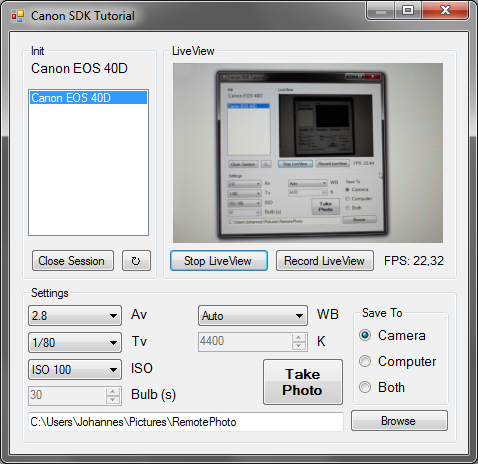
题外话
我用EOS 40D测试了以上代码:
如果你尝试了不同的方法,请告诉我,我会把它添加到这篇文章中。
如果你发现一些bug,对方法有改进或者有一些新的想法,非常希望你能告诉我。
源码下载: