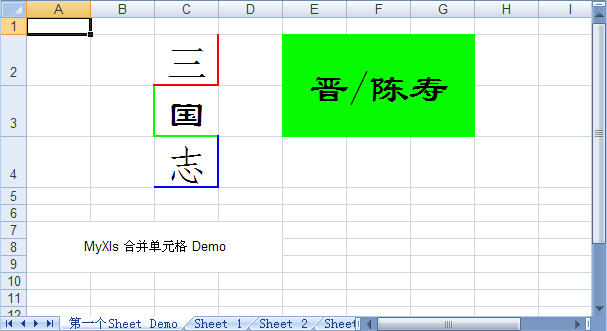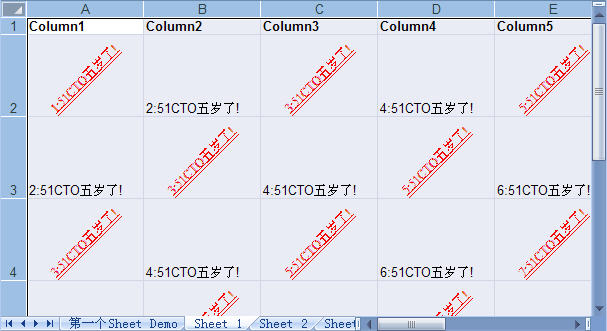如果从快速生成Excel报表,不调用Excel组件角度讲,MyXls可能是一种最好的选择之一,当然使用Open Xml方式也是不错的选择。MyXls是一个用C#语言开发的生成Excel报表的优秀开源项目,在快速开发中我一直比较喜欢它。MyXls官方的解释:
Writes and now Reads Excel files quickly and easily, including formatting. Generate Excel files for ASP.NET sites or .NET applications. Doesn't require Excel on the server or any licensing $. Compatible with Excel versions >= 97
MyXls可以用在.NET平台的诸如Windows Form,Asp.NET项目中,当然Sharepoint项目中也可以使用,支持的Excel版本包裹2003,2007等等(Excel versions >= 97)。
大凡开源项目的作者,多半都是重口味者,MyXls开源组件基于的技术是Excel文件的二进制格式(BIFF), OpenOffice.org发布过的俩个文档Excel File Format (BIFF8)Specification和Microsoft CompoundDocument (OLE2) Format Specification对Excel的二进制格式做了一个比较详细的说明,MyXls的作者正是凭借这些信息把它开发而成的。
MyXls的下载地址:MyXls
下面通过2个例子来使用这个开源组件
生成单个Worksheet:
 XlsDocument doc = new XlsDocument();
XlsDocument doc = new XlsDocument();  doc.FileName = "MyXlsWebAppDemo.xls";
doc.FileName = "MyXlsWebAppDemo.xls";  Worksheet sheet = doc.Workbook.Worksheets.Add("Hello World Sheet");
Worksheet sheet = doc.Workbook.Worksheets.Add("Hello World Sheet");  Cell cell = sheet.Cells.Add(1, 1, "Hello,MyXls!");
Cell cell = sheet.Cells.Add(1, 1, "Hello,MyXls!");  for (int i = 2; i <= 10; i++)
for (int i = 2; i <= 10; i++)  {
{  cell = sheet.Cells.Add(i, 1, "51CTO五岁了!");
cell = sheet.Cells.Add(i, 1, "51CTO五岁了!");  cell.Font.Weight = FontWeight.Bold;
cell.Font.Weight = FontWeight.Bold;  cell.Font.ColorIndex =2;//白 红 绿 蓝 黄 粉红等等颜色,可以通过源代码了解颜色
cell.Font.ColorIndex =2;//白 红 绿 蓝 黄 粉红等等颜色,可以通过源代码了解颜色  }
} 
 doc.Send();
doc.Send();生成的报表如下:
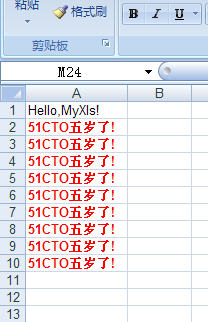
生成多个WorkSheet
 XlsDocument xls = new XlsDocument();//新建一个xls文档
XlsDocument xls = new XlsDocument();//新建一个xls文档  xls.FileName = "MyXlsDemo.xls";//设定Excel文件名
xls.FileName = "MyXlsDemo.xls";//设定Excel文件名 
 xls.SummaryInformation.Author = "Terry Li"; //填加Excel文件作者信息
xls.SummaryInformation.Author = "Terry Li"; //填加Excel文件作者信息  xls.SummaryInformation.Subject = "MyXls Demo";//填加文件主题信息
xls.SummaryInformation.Subject = "MyXls Demo";//填加文件主题信息  xls.DocumentSummaryInformation.Company = "in2bits.org";//填加文件公司信息
xls.DocumentSummaryInformation.Company = "in2bits.org";//填加文件公司信息 
 string sheetName = "第一个Sheet Demo";#region
string sheetName = "第一个Sheet Demo";#region 
 string sheetName = "第一个Sheet Demo";
string sheetName = "第一个Sheet Demo";  Worksheet sheet = xls.Workbook.Worksheets.Add(sheetName);//填加名为"第一个Sheet Demo"的sheet页
Worksheet sheet = xls.Workbook.Worksheets.Add(sheetName);//填加名为"第一个Sheet Demo"的sheet页  Cells cells = sheet.Cells;//Cells实例是sheet页中单元格(cell)集合
Cells cells = sheet.Cells;//Cells实例是sheet页中单元格(cell)集合  //单元格1-base
//单元格1-base  Cell cell = cells.Add(2, 3, "三");//设定第2行,第3例单元格的值
Cell cell = cells.Add(2, 3, "三");//设定第2行,第3例单元格的值  cell.HorizontalAlignment = HorizontalAlignments.Centered;//设定文字居中
cell.HorizontalAlignment = HorizontalAlignments.Centered;//设定文字居中  cell.Font.FontName = "行楷";//设定字体
cell.Font.FontName = "行楷";//设定字体  cell.Font.Height = 30 * 20;//设定字大小(字体大小是以 1/20 point 为单位的)
cell.Font.Height = 30 * 20;//设定字大小(字体大小是以 1/20 point 为单位的)  cell.UseBorder = true;//使用边框
cell.UseBorder = true;//使用边框  cell.BottomLineStyle = 2;//设定边框底线为粗线
cell.BottomLineStyle = 2;//设定边框底线为粗线  cell.BottomLineColor = Colors.Red;//设定颜色为红色
cell.BottomLineColor = Colors.Red;//设定颜色为红色  cell.RightLineStyle = 2;
cell.RightLineStyle = 2;  cell.RightLineColor = Colors.Red;
cell.RightLineColor = Colors.Red; 


 //cell的格式还可以定义在一个xf对象中
//cell的格式还可以定义在一个xf对象中  XF cellXF = xls.NewXF();//为xls生成一个XF实例(XF是cell格式对象)
XF cellXF = xls.NewXF();//为xls生成一个XF实例(XF是cell格式对象)  cellXF.HorizontalAlignment = HorizontalAlignments.Centered;//设定文字居中
cellXF.HorizontalAlignment = HorizontalAlignments.Centered;//设定文字居中  cellXF.Font.FontName = "隶书";//设定字体
cellXF.Font.FontName = "隶书";//设定字体  cellXF.Font.Height = 30 * 20;//设定字大小(字体大小是以 1/20 point 为单位的)
cellXF.Font.Height = 30 * 20;//设定字大小(字体大小是以 1/20 point 为单位的)  cellXF.UseBorder = true;//使用边框
cellXF.UseBorder = true;//使用边框  cellXF.BottomLineStyle = 2;//设定边框底线为粗线
cellXF.BottomLineStyle = 2;//设定边框底线为粗线  cellXF.BottomLineColor = Colors.Green;//设定颜色为绿色
cellXF.BottomLineColor = Colors.Green;//设定颜色为绿色  cellXF.LeftLineStyle = 2; //设定边框左线为粗线
cellXF.LeftLineStyle = 2; //设定边框左线为粗线  cellXF.LeftLineColor = Colors.Green;
cellXF.LeftLineColor = Colors.Green; 
 cell = cells.Add(3, 3, "国", cellXF);//以设定好的格式填加cell
cell = cells.Add(3, 3, "国", cellXF);//以设定好的格式填加cell 
 cellXF.Font.FontName = "仿宋_GB2312";
cellXF.Font.FontName = "仿宋_GB2312";  cellXF.BottomLineStyle = 2; //设定边框底线为粗线
cellXF.BottomLineStyle = 2; //设定边框底线为粗线  cellXF.BottomLineColor = Colors.Blue;//设定颜色为蓝色
cellXF.BottomLineColor = Colors.Blue;//设定颜色为蓝色  cellXF.RightLineStyle = 2;//设定边框右线为粗线
cellXF.RightLineStyle = 2;//设定边框右线为粗线  cellXF.RightLineColor = Colors.Blue;//设定颜色为蓝色
cellXF.RightLineColor = Colors.Blue;//设定颜色为蓝色  cellXF.LeftLineStyle = 0;
cellXF.LeftLineStyle = 0;  cell = cells.Add(4, 3, "志", cellXF);//格式可以多次使用
cell = cells.Add(4, 3, "志", cellXF);//格式可以多次使用 
 //ColumnInfo colInfo = new ColumnInfo(xls, sheet);//生成列格式对象
//ColumnInfo colInfo = new ColumnInfo(xls, sheet);//生成列格式对象  ////设定colInfo格式的起作用的列为第2列到第5列(列格式为0-base)
////设定colInfo格式的起作用的列为第2列到第5列(列格式为0-base)  //colInfo.ColumnIndexStart = 1;//起始列为第二列
//colInfo.ColumnIndexStart = 1;//起始列为第二列  //colInfo.ColumnIndexEnd = 5;//终止列为第六列
//colInfo.ColumnIndexEnd = 5;//终止列为第六列  //colInfo.Width = 15 * 256;//列的宽度计量单位为 1/256 字符宽
//colInfo.Width = 15 * 256;//列的宽度计量单位为 1/256 字符宽  //sheet.AddColumnInfo(colInfo);//把格式附加到sheet页上(注:AddColumnInfo方法有点小问题,不给把colInfo对象多次附给sheet页)
//sheet.AddColumnInfo(colInfo);//把格式附加到sheet页上(注:AddColumnInfo方法有点小问题,不给把colInfo对象多次附给sheet页)  //colInfo.ColumnIndexEnd = 6;//可以更改列对象的值
//colInfo.ColumnIndexEnd = 6;//可以更改列对象的值  //ColumnInfo colInfo2 = new ColumnInfo(xls, sheet);//通过新生成一个列格式对象,才到能设定其它列宽度
//ColumnInfo colInfo2 = new ColumnInfo(xls, sheet);//通过新生成一个列格式对象,才到能设定其它列宽度  //colInfo2.ColumnIndexStart = 7;
//colInfo2.ColumnIndexStart = 7;  //colInfo2.ColumnIndexEnd = 8;
//colInfo2.ColumnIndexEnd = 8;  //colInfo2.Width = 20 * 256;
//colInfo2.Width = 20 * 256;  //sheet.AddColumnInfo(colInfo2);
//sheet.AddColumnInfo(colInfo2); 
 MergeArea meaA = new MergeArea(2, 3, 5, 7);//一个合并单元格实例(合并第2行、第5例 到 第3行、第7例)
MergeArea meaA = new MergeArea(2, 3, 5, 7);//一个合并单元格实例(合并第2行、第5例 到 第3行、第7例)  sheet.AddMergeArea(meaA);//填加合并单元格
sheet.AddMergeArea(meaA);//填加合并单元格  cellXF.VerticalAlignment = VerticalAlignments.Centered;
cellXF.VerticalAlignment = VerticalAlignments.Centered;  cellXF.Font.FontName = "隶书";
cellXF.Font.FontName = "隶书";  //cellXF.Font.Height = 48 * 20;
//cellXF.Font.Height = 48 * 20;  //cellXF.Font.Bold = true;
//cellXF.Font.Bold = true;  cellXF.Pattern = 1;//设定单元格填充风格。如果设定为0,则是纯色填充(无色),1代表没有间隙的实色
cellXF.Pattern = 1;//设定单元格填充风格。如果设定为0,则是纯色填充(无色),1代表没有间隙的实色  cellXF.PatternBackgroundColor = Colors.Red;//填充的底色
cellXF.PatternBackgroundColor = Colors.Red;//填充的底色  cellXF.PatternColor = Colors.Green;//设定填充线条的颜色
cellXF.PatternColor = Colors.Green;//设定填充线条的颜色  cell = cells.Add(2, 5, "晋/陈寿", cellXF);
cell = cells.Add(2, 5, "晋/陈寿", cellXF);  #endregion
#endregion 
 sheet.Cells.Merge(7, 9, 1, 4);
sheet.Cells.Merge(7, 9, 1, 4);  cell = cells.Add(7, 1, "MyXls 合并单元格 Demo");
cell = cells.Add(7, 1, "MyXls 合并单元格 Demo");  cell.HorizontalAlignment = HorizontalAlignments.Centered;
cell.HorizontalAlignment = HorizontalAlignments.Centered;  cell.VerticalAlignment = VerticalAlignments.Centered;
cell.VerticalAlignment = VerticalAlignments.Centered; 
 for (int sheetNumber = 1; sheetNumber <= 4; sheetNumber++)
for (int sheetNumber = 1; sheetNumber <= 4; sheetNumber++)  {
{  sheetName = "Sheet " + sheetNumber;
sheetName = "Sheet " + sheetNumber;  int rowMin = sheetNumber;
int rowMin = sheetNumber;  int rowCount = sheetNumber + 10;
int rowCount = sheetNumber + 10;  int colMin = sheetNumber;
int colMin = sheetNumber;  int colCount = sheetNumber + 10;
int colCount = sheetNumber + 10;  sheet = xls.Workbook.Worksheets.Add(sheetName);
sheet = xls.Workbook.Worksheets.Add(sheetName);  cells = sheet.Cells;
cells = sheet.Cells;  for (int r = 0; r < rowCount; r++)
for (int r = 0; r < rowCount; r++)  {
{  if (r == 0)
if (r == 0)  {
{  for (int c = 0; c < colCount; c++)
for (int c = 0; c < colCount; c++)  {
{  cells.Add(rowMin + r, colMin + c, "Column" + (c + 1)).Font.Bold = true;
cells.Add(rowMin + r, colMin + c, "Column" + (c + 1)).Font.Bold = true;  }
}  }
}  else
else  {
{  for (int c = 0; c < colCount; c++)
for (int c = 0; c < colCount; c++)  {
{  int val = r + c;
int val = r + c;  cell = cells.Add(rowMin + r, colMin + c, val+ ":51CTO五岁了!");
cell = cells.Add(rowMin + r, colMin + c, val+ ":51CTO五岁了!");  if (val % 2 != 0)
if (val % 2 != 0)  {
{  cell.HorizontalAlignment = HorizontalAlignments.Centered;
cell.HorizontalAlignment = HorizontalAlignments.Centered;  cell.Font.FontName = "Times New Roman";
cell.Font.FontName = "Times New Roman";  cell.Font.Underline = UnderlineTypes.Double;
cell.Font.Underline = UnderlineTypes.Double;  cell.Font.ColorIndex = 2;
cell.Font.ColorIndex = 2;  cell.Rotation = 45; //字符倾斜45度
cell.Rotation = 45; //字符倾斜45度  }
}  }
}  }
}  }
}  }
} 
 xls.Send();//XlsDocument.SendMethods.Inline
xls.Send();//XlsDocument.SendMethods.Inline