按照步骤和我一起来:
第一步:创建一个新的工程,选择Framework,然后选择cocoa Touch Static Libarary ,添加你自己想要的名字ok,这里我取为“myLibrary”
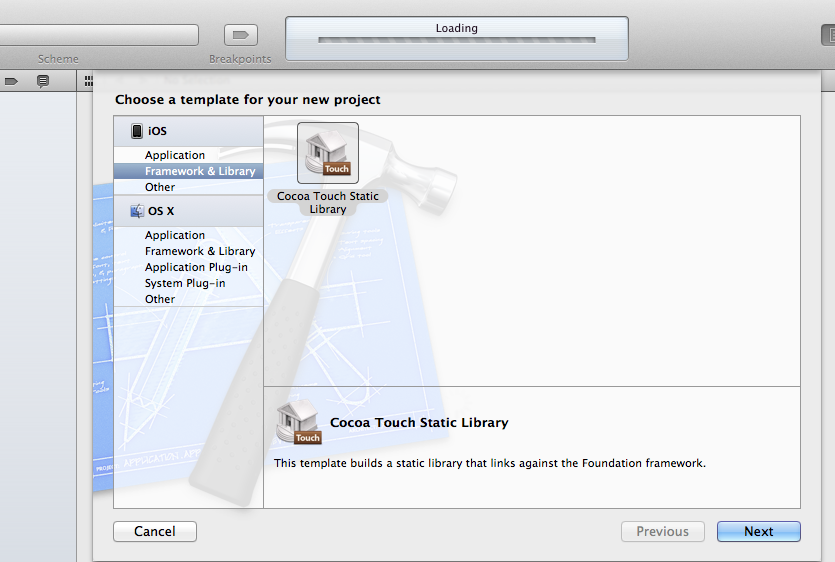
第二步:在myLibrary.h中添加并改为
- #import <Foundation/Foundation.h>
- #import <UIKit/UIKit.h>
- @interface myLibrary : NSObject
- -(void)testFunction;
- @end
第三步:在myLibrary.m中改为
- #import "myLibrary.h"
- @implementation myLibrary
- -(void)testFunction{
- UIAlertView *myAlert=[[UIAlertView alloc] initWithTitle:@"哈哈,这个是静态库!"
- message:@"成功了!"
- delegate:self
- cancelButtonTitle:@"取消"
- otherButtonTitles:nil, nil];
- [myAlert show];
- [myAlert release];
- }
- @end
第四步:在左上角选择中改为iphone simulator
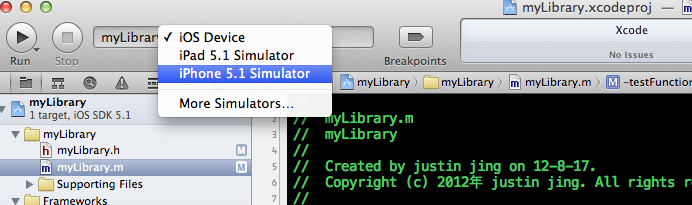
第五步:Bulid & Run ,会在Bulid文件夹里面有个libmyLibrary.a的文件
第六步:新建工程testLibrary
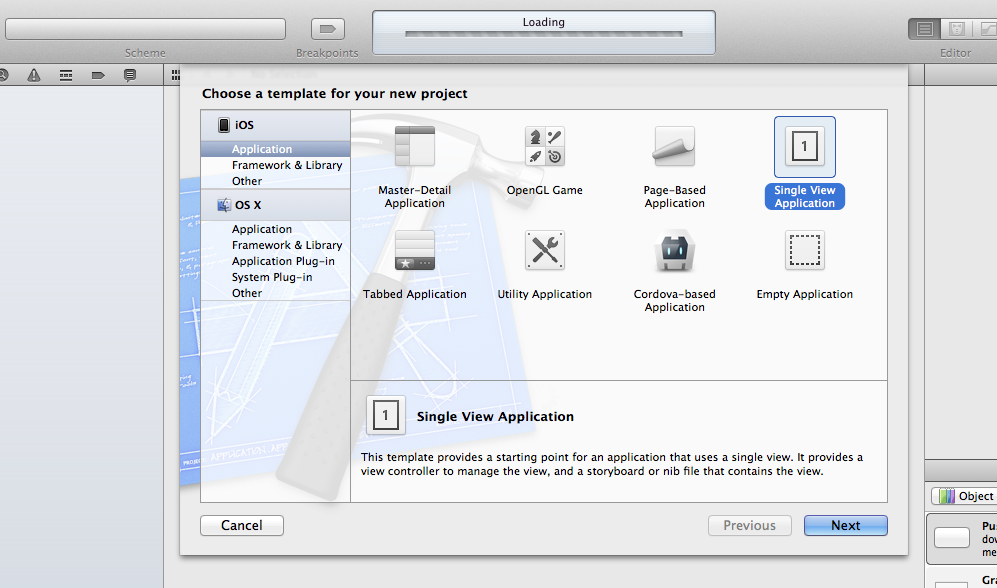
第七步:导入生成的libmyLibrary.a静态库和头文件,可以直接拖入到工程

第八步:在testLibrary 工程的
“ViewController.m”文件的viewDidLoad方法中添加
- #import "ViewController.h"
- #import "myLibrary.h"
- @interface ViewController ()
- @end
- @implementation ViewController
- - (void)viewDidLoad
- {
- [super viewDidLoad];
- // Do any additional setup after loading the view, typically from a nib.
- myLibrary* pp=[[myLibrary alloc] init];
- [pp testFunction];
- [pp release];
- }
第九步:Bulid & Run 我们的testLibrary 工程 然后九看到效果了

最后还有就是这个libmyLibrary.a静态库分为模拟器和真机的,切换也很方便就在

在这个地方切换为真机就ok了!