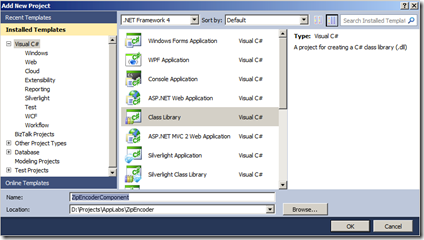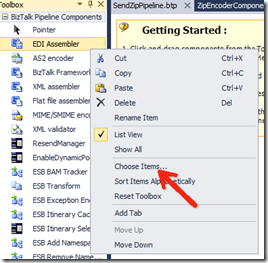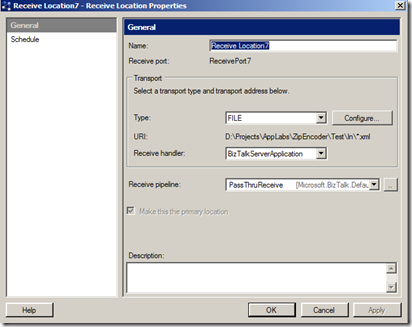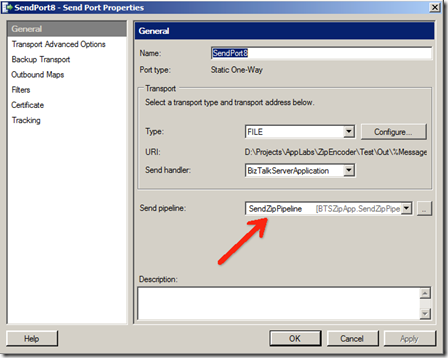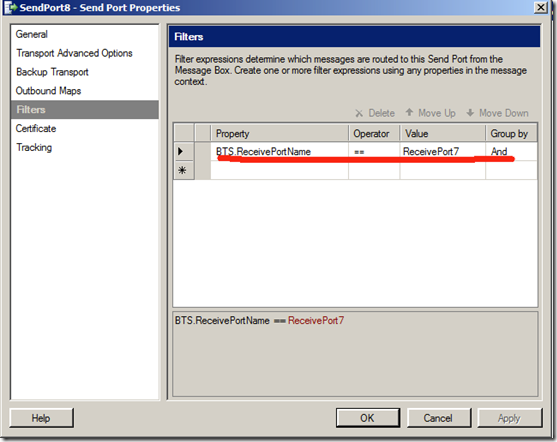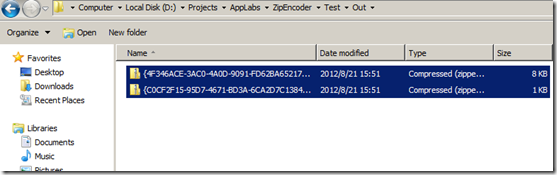更多内容请查看:BizTalk动手实验系列目录
1 课程简介
通过本课程熟悉自定义开始管道组件的流程、各组件接口的功能作用以及自定义管道。
本场景为开发一个消息ZIP压缩的发送管道组件。
2 准备工作
1. 熟悉管道组件各阶段组成
2. 下载Ionic.ZIP 组件(http://dotnetzip.codeplex.com/),使用如下代码部署到GAC中。
3 演示
1. 创建空解决方案ZipEncoder
2. 创建组件类库
3. 为类库添加签名
4. 添加自动部署GAC脚本,在项目属性Build Events的Post-build event command line里输入下列命令
5. 引用Microsoft.BizTalk.Pipeline组件(C:\Program Files (x86)\Microsoft Visual Studio 10.0\Common7\IDE\PublicAssemblies\Microsoft.BizTalk.Pipeline.dll)及Ionic.Zip组件(需部署到GAC中)
6. 重命名Class1.cs为ZipEncoderComponent.cs
7. 拷贝以下代码替换ZipEncoder
 View Code
View Code
using System.Collections.Generic;
using System.Linq;
using System.Text;
using System.Xml;
using System.IO;
using Microsoft.BizTalk.Message.Interop;
using Microsoft.BizTalk.Component.Interop;
using Ionic.Zip;
namespace ZipEncoderComponent
{
[ComponentCategory(CategoryTypes.CATID_PipelineComponent)]
[ComponentCategory(CategoryTypes.CATID_Encoder)]
[System.Runtime.InteropServices.Guid("bb93175b-ef93-4277-b725-4e835d48a57b")]
public class ZipEncoderComponent : IBaseComponent, IComponentUI, IPersistPropertyBag, IComponent
{
#region IBaseComponent
public string Description
{
get { return "zip encoder component"; }
}
public string Name
{
get { return "ZipEncoder"; }
}
public string Version
{
get { return "1.0"; }
}
#endregion
#region IComponentUI
public IntPtr Icon
{
get { return new IntPtr(); }
}
public System.Collections.IEnumerator Validate(object projectSystem)
{
return null;
}
#endregion
#region IPersistPropertyBag
private string _password;
private string _entryExtension;
public string Password
{
get { return _password; }
set { _password = value; }
}
public string EntryExtension
{
get { return _entryExtension; }
set { _entryExtension = value; }
}
public void GetClassID(out Guid classID)
{
classID = new Guid("62ab1278-2a73-49ea-832c-740e045a2d7d");
}
public void InitNew()
{
}
public void Load(IPropertyBag propertyBag, int errorLog)
{
object val1 = null;
object val2 = null;
try
{
propertyBag.Read("Password", out val1, 0);
propertyBag.Read("EntryExtension", out val2, 0);
}
catch (ArgumentException)
{
}
catch (Exception ex)
{
throw new ApplicationException("Error reading PropertyBag: " + ex.Message);
}
if (val1 != null)
_password = (string)val1;
if (val2 != null)
_entryExtension = (string)val2;
else
_entryExtension = "xml";
}
public void Save(IPropertyBag propertyBag, bool clearDirty, bool saveAllProperties)
{
object val1 = (object)_password;
object val2 = (object)_entryExtension;
propertyBag.Write("Password", ref val1);
propertyBag.Write("EntryExtension", ref val2);
}
#endregion
#region IComponent
public IBaseMessage Execute(IPipelineContext pContext, IBaseMessage pInMsg)
{
IBaseMessagePart bodyPart = pInMsg.BodyPart;
if (bodyPart != null)
{
Stream originalStream = bodyPart.GetOriginalDataStream();
if (originalStream != null)
{
MemoryStream memStream = new MemoryStream();
using (ZipOutputStream zipOutputStream = new ZipOutputStream(memStream))
{
byte[] buffer = new Byte[1024];
zipOutputStream.CompressionLevel = Ionic.Zlib.CompressionLevel.BestCompression;
if (_password != null)
zipOutputStream.Password = _password;
if (_entryExtension != null)
if (_entryExtension.Length > 0)
_entryExtension = "." + _entryExtension;
zipOutputStream.PutNextEntry(pInMsg.MessageID + _entryExtension);
int bytesRead = 1024;
while (bytesRead != 0)
{
bytesRead = originalStream.Read(buffer, 0, buffer.Length);
zipOutputStream.Write(buffer, 0, bytesRead);
}
}
byte[] buff = memStream.GetBuffer();
MemoryStream ms = new MemoryStream(buff);
ms.Position = 0;
pInMsg.BodyPart.Data = ms;
}
}
return pInMsg;
}
#endregion
}
}
8. 创建BizTalk项目BTSZipApp(配置应用名称、密钥)
9. 新建发送管道SendZipPipeline
10. 打开SendZipPipeline,在管道设计器右侧工具栏中右键点击“Choose Items”
11. 在BizTalk管道组件中点击浏览选择部署到GAC的管道组件(C:\Windows\Microsoft.NET\assembly\GAC_MSIL\ZipEncoderComponent\v4.0_1.0.0.0__9e391a29d05958dc)
12. 将ZipEncoder托拽到发送管道的Encode阶段
13. 部署BizTalk项目,重启BizTalk实例。
14. 新创建接收端口用于接收XML消息
15. 新建发送端口,用于发送ZIP文件,将管道选为新建的管道
16. 为发送端口添加订阅,以实现接收来自接收端口ReceivePort7的消息(该接收端口的名称请换为实际的名称)
17. 启动应用程序,将测试XML放到接收文件夹,在发送文件夹里可以看到ZIP文件