EditText需要注意的地方很多,所以做个小结。
该篇博客会持续更新。
下面的内容来自:http://www.learningandroid.net/blog/,自己稍加修改。

下面的LAYOUT定义文件举了一些例子说明inputType和imeOptions的使用。
<EditText android:id="@+id/textNormal" android:layout_width="fill_parent" android:layout_height="wrap_content" android:hint="Normal text" android:inputType="text" android:imeOptions="actionNext" /> <EditText android:id="@+id/textInteger" android:layout_width="fill_parent" android:layout_height="wrap_content" android:hint="Integer only" android:inputType="number" android:imeOptions="actionNext" /> <EditText android:id="@+id/textDecimal" android:layout_width="fill_parent" android:layout_height="wrap_content" android:hint="Decimal only" android:inputType="numberDecimal" android:imeOptions="actionNext" /> <EditText android:id="@+id/textPhone" android:layout_width="fill_parent" android:layout_height="wrap_content" android:hint="Phone number" android:inputType="phone" android:imeOptions="actionNext" /> <EditText android:id="@+id/textEmail" android:layout_width="fill_parent" android:layout_height="wrap_content" android:hint="Email" android:imeOptions="actionSend" android:inputType="textEmailAddress" /> <EditText android:id="@+id/textSite" android:layout_width="fill_parent" android:layout_height="wrap_content" android:hint="Web Site" android:imeOptions="actionDone" android:inputType="textUri" />
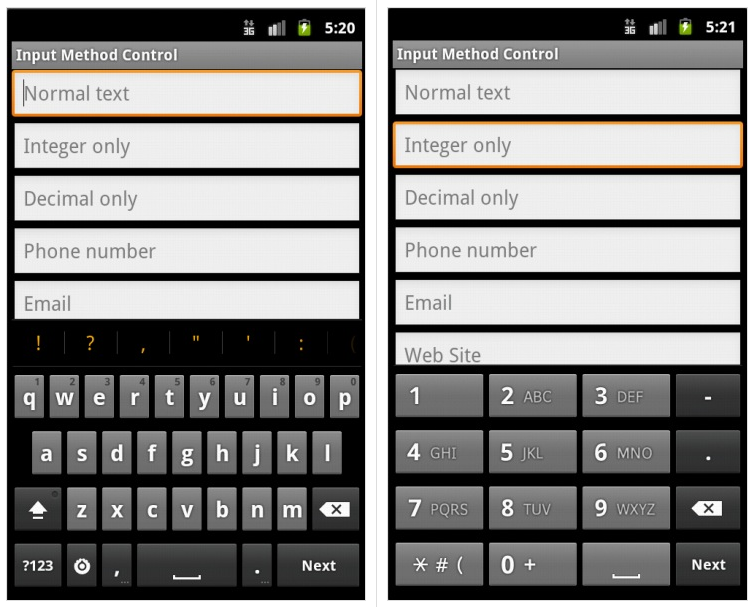
可看到,随着inputType的不同,输入法的键盘也自动跟着发生变化,并且在inputType=number时,是不允许输入英文字符的。
另外,在inputType属性中,textCapCharacters是大写字符 textCapWord是单词首字母大写。
注意:android:phoneNumber,android:numeric,这几个属性均已被废弃,不少输入法已经不再支持。直接使用inputType比较好。
另外,在做这种调试时,最好使用Google拼音,或Android键盘来进行,否则imeOptions可能不能正常显示,比如百度输入法在我删除它之前就一直不支持imeOptions。
我们经常会碰到在输入的时候,输入法窗口盖住需要点击的按钮,只有用Back键关闭输入法才能按到这个按钮。我们可以通过修改窗口的输入法模式来解决。
另一个可能会有用的模式选项是在窗口刚打开时,是否立刻弹出输入法窗口还是等用户点击文本框后再弹出。后者通常适用于登录画面。
文件名:input_method_test.xml
<?xml version="1.0" encoding="utf-8"?> <ScrollView xmlns:android="http://schemas.android.com/apk/res/android" android:layout_width="fill_parent" android:layout_height="fill_parent" android:fillViewport="true" > <LinearLayout android:layout_width="fill_parent" android:layout_height="fill_parent" android:orientation="vertical" > <EditText android:id="@+id/textNormal" android:layout_width="fill_parent" android:layout_height="wrap_content" android:hint="Normal text" android:inputType="text" android:imeOptions="actionNext" /> <EditText android:id="@+id/textInteger" android:layout_width="fill_parent" android:layout_height="wrap_content" android:hint="Integer only" android:inputType="number" android:imeOptions="actionNext" /> <EditText android:id="@+id/textDecimal" android:layout_width="fill_parent" android:layout_height="wrap_content" android:hint="Decimal only" android:inputType="numberDecimal" android:imeOptions="actionNext" /> <EditText android:id="@+id/textPhone" android:layout_width="fill_parent" android:layout_height="wrap_content" android:hint="Phone number" android:inputType="phone" android:imeOptions="actionNext" /> <EditText android:id="@+id/textEmail" android:layout_width="fill_parent" android:layout_height="wrap_content" android:hint="Email" android:imeOptions="actionSend" android:inputType="textEmailAddress" /> <EditText android:id="@+id/textSite" android:layout_width="fill_parent" android:layout_height="wrap_content" android:hint="Web Site" android:imeOptions="actionDone" android:inputType="textUri" /> <LinearLayout android:orientation="horizontal" android:layout_width="fill_parent" android:layout_height="wrap_content" > <ToggleButton android:id="@+id/btnResize" android:layout_width="wrap_content" android:layout_height="wrap_content" android:textOff="Pan" android:textOn="Resize" /> <ToggleButton android:id="@+id/btnHidden" android:layout_width="wrap_content" android:layout_height="wrap_content" android:textOff="Visible" android:textOn="Hidden" /> </LinearLayout> </LinearLayout> </ScrollView>
最后的2个ToogleButton,这就是我们用来控制软键盘的2个开关。再贴出代码:
文件名:InputMethodTestActivity.java
package mark.zhang;
import android.app.Activity;
import android.content.SharedPreferences;
import android.os.Bundle;
import android.view.WindowManager;
import android.widget.CompoundButton;
import android.widget.ToggleButton;
/**
* 输入框的输入法控制和输入法窗口自身的控制
*/
public class InputMethodTestActivity extends Activity implements
CompoundButton.OnCheckedChangeListener {
SharedPreferences prefs;
private static final String PREF_ADJUST = "ADJUST";
private static final String PREF_HIDDEN = "HIDDEN";
private static final String PREF_PACKAGE = "INPUT_METHOD_TEST";
// ToggleButton实例及其对应的参数
ToggleButton btnResize;
ToggleButton btnHidden;
private boolean resize;
private boolean hidden;
@Override
protected void onCreate(Bundle savedInstanceState) {
super.onCreate(savedInstanceState);
setContentView(R.layout.input_method_test);
// 取得保存的参数值,并且以此设置本窗口的输入法显示模式
prefs = getSharedPreferences(PREF_PACKAGE, MODE_PRIVATE);
resize = prefs.getBoolean(PREF_ADJUST, false);
hidden = prefs.getBoolean(PREF_HIDDEN, false);
setupInputWindow();
// 设置2个Toggle Button
btnResize = (ToggleButton) findViewById(R.id.btnResize);
btnResize.setChecked(resize);
btnResize.setOnCheckedChangeListener(this);
btnHidden = (ToggleButton) findViewById(R.id.btnHidden);
btnHidden.setChecked(hidden);
btnHidden.setOnCheckedChangeListener(this);
}
@Override
public void onCheckedChanged(CompoundButton buttonView, boolean isChecked) {
// 任何时候toggle button变化时,均会保存属性,并且重设input属性
resize = btnResize.isChecked();
hidden = btnHidden.isChecked();
SharedPreferences.Editor editor = prefs.edit();
editor.putBoolean(PREF_ADJUST, resize);
editor.putBoolean(PREF_HIDDEN, hidden);
editor.commit();
setupInputWindow();
}
/**
* 根据resize和hidden参数来设置输入法窗口的属性
*/
private void setupInputWindow() {
int inputMode = resize ? WindowManager.LayoutParams.SOFT_INPUT_ADJUST_RESIZE
: WindowManager.LayoutParams.SOFT_INPUT_ADJUST_PAN;
inputMode = inputMode
| (hidden ? WindowManager.LayoutParams.SOFT_INPUT_STATE_HIDDEN
: WindowManager.LayoutParams.SOFT_INPUT_STATE_VISIBLE);
getWindow().setSoftInputMode(inputMode);
}
}
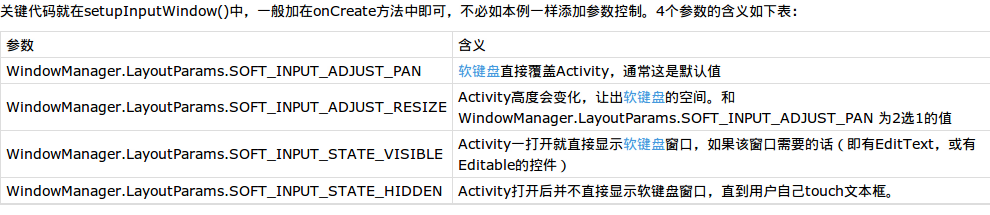
另外还有几个参数,API中相关说明如下:
- visibility states: SOFT_INPUT_STATE_UNSPECIFIED, SOFT_INPUT_STATE_UNCHANGED, SOFT_INPUT_STATE_HIDDEN, SOFT_INPUT_STATE_ALWAYS_VISIBLE, or SOFT_INPUT_STATE_VISIBLE.
- adjustment options: SOFT_INPUT_ADJUST_UNSPECIFIED, SOFT_INPUT_ADJUST_RESIZE, or SOFT_INPUT_ADJUST_PAN.
2个开关均为开的情况下的截图:
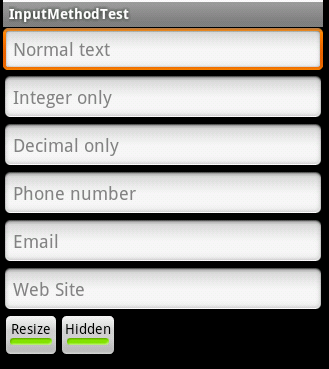

可以看到由于使用了Resize模式,整个Activity的大小被缩小了,让出了输入法窗体的空间,并且由Activity本身使用了ScrollView,所以Activity可以被滚动到最下方。
文章链接:
http://www.learningandroid.net/blog/foundation/input-method-control-in-edittext/
http://www.learningandroid.net/blog/foundation/input-method-soft-mode/