- Download Lua package LuaForWindows from Google Code.
- Install Lua package. (Lua for Windows installs Lua language, SciTE based Lua IDE and Lua modules to the directory of you choice at install time.)
- Setup EditPlus
- Tools -> Preference -> Settings & syntax
- Click "Add" button;
- Input "lua" after "Description:";
- Input "lua" after "File extensions:";
- Input "C:\Program Files\EditPlus 2\lua51.stx" after "Syntax file:"; (Please Note: the stx file can be download here.)
- Input "function [a-zA-Z0-9]+\([a-zA-Z0-9 ,]+\)\n.*\nend" after "Function pattern:";
- Click "Apply" button.
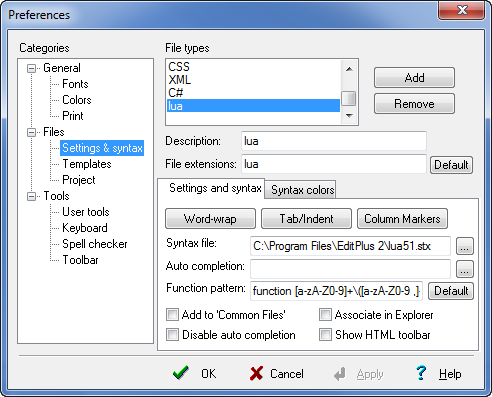
- Tools -> Preference -> User Tools
- Click "Add Tool >>" button;
- Input "Lua5" after "Menu text:";
- Input "C:\Program Files\Lua\5.1\lua.exe" after "Command:";
- Input "$(FilePath)" after "Argument:";
- Input "$(FileDir)" after "Inital directory:";
- Make sure the checkbox "Capture output" is checked;
- Make sure the checkbox "Save open files" is checked;
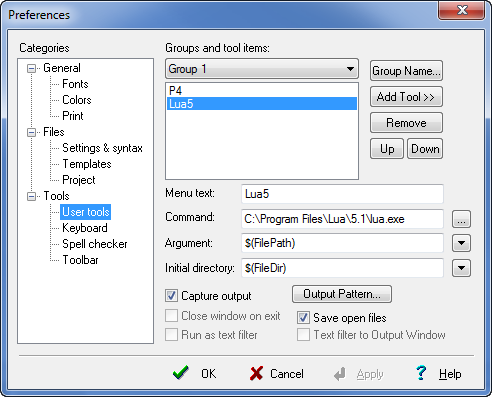
- Click "Output Pattern" button.
- Make sure the checkbox "Use default output pattern" is unchecked;
- Input "^(.:\\.*):([0-9]):.*" under "Regular expression:"
- Choice "Tagged Expression1" after "File Name:";
- Choice "Tagged Expression2" after "Line:";
- Click "OK" button.
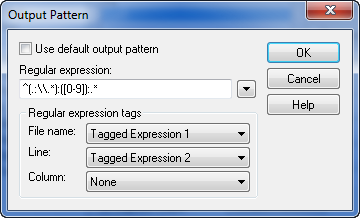
- Click "Apply" button.
Enjoy Lua in EditPlus.